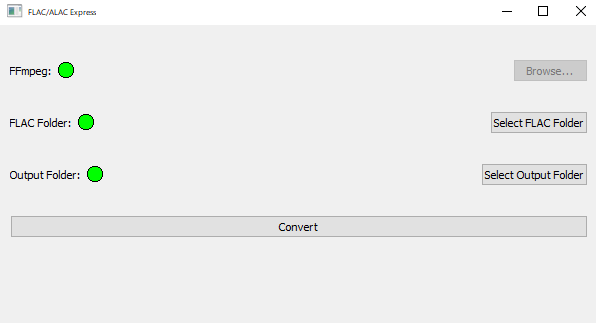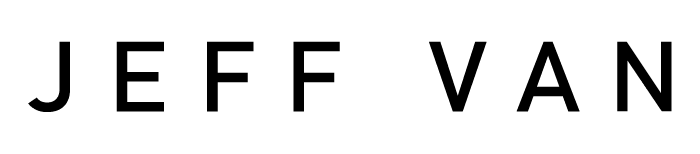I recently pulled out my old iPod classic and started using it again. I love streaming (I use YouTube Music) but have been wanting to get off my phone more, and a dedicated music player sounded appealing. I found some great communities that still love iPods and modernize them through software and hardware mods.
The first thing I noticed when plugging in my iPod was how great it sounded, especially compared to streaming services on my phone through Bluetooth. The second thing I fell in love with was the album shuffle function. This is where you can shuffle albums, not songs. For example, I can make a playlist of my favorite jazz albums, and it’ll shuffle each album. It’s like the old CD changers.
Since one of the main reasons for using my iPod again was the sound quality, I wanted to load it up with FLAC files (a lossless file format a lot of my music is in.) Unfortunately, iPods don’t natively support FLAC. The options are to load a different firmware (Rockbox) or to convert it to Apple’s lossless format, ALAC.
One of the issues with the iPod is that it can have trouble playing 24-bit audio. It sometimes works, but it’ll often skip and choke the audio. This is because of the way the iPod handles 24-bit audio – it simply truncates the signal to 16-bit in real time, and can’t really keep up. Part of my library is in 24-bit FLAC, so it needs to be converted to 16-bit ALAC.
I became a little frustrated finding programs to convert to 16-bit ALAC. There are many, but they’re either bloated, paid, or have some other annoyance. I used a customized PowerShell script for a minute, but I decided to whip up a small GUI program that converts to ALAC. I’m sharing it with anyone who’d like to use it.
It’s called FLAC/ALAC Express. It requires ffmpeg.exe. I can’t bundle it with the software due to licensing, but you can download it here: https://ffmpeg.org/download.html
This needs to be placed in the same directory as FLAC/ALAC Express, or you can browse for it.
From there, just choose your FLACs and your output directory and go!